MIDI Options

The options contained in this dialog allow you to set the parameters for the MIDI playback of tablatures.
[OK] closes the dialog and applies any settings you may have entered or modified to the tablature. These settings will be saved with the tablature the next time you save it.
[Cancel] closes the dialog without applying changes or settings you may have made and restores the settings to those that existed when the dialog was opened.
[Play] will cause the tablature to be played from beginning to end without closing the dialog.
Tempo
This sets the basic playback speed for the tablature. Tempo can be set anywhere from 2 to 500 1/4 notes a minute. The most common range is between 72 and 180 1/4 notes a minute depending on the time signature of the piece.
There are several modifications that can be made to the basic tempo, either to reflect variations in the performance speed of the piece or to adjust the speed of playback for purposes of practice. Performance variations are controlled by the insertion of a Tempo change marker ![]() from the {Edit | Insert}>Tempo change dialog, while playback speed alteration for practice purposes is controlled from the {MIDI | Relative speed} dialog.
from the {Edit | Insert}>Tempo change dialog, while playback speed alteration for practice purposes is controlled from the {MIDI | Relative speed} dialog.
It can be handy to be able to print out a general tempo indication. Inserting a normal text with the format "%tempo=130" anywhere in the tablature will display an image of a 1/4 followed by the text "=130". The optional number after %tempo determines the displayed tempo value: 8: eighth 4: quarter (default) 2: Half note. A dot brings up a dotted note. By typing %tempo2.=50, you will get the image of a pointed white followed by the text "=50".
Picking Syncopation
This option, available only with binary rhythms, applies the following equivalents to 1/8th notes:
| • | first 1/8th = triplet 1/4 note. Enter a rest if this note is not to be played. |
| • | second 1/8th = triplet 1/8th note. |
A positive value produces the characteristic "shuffle" rhythm found in fingerpicking. The effect will be more or less marked depending on whether you set the value to 1 or 2.
Selecting a negative value (-1 or -2) for this option produces a more or less marked swing effect.
The basic syncopation can be altered in the middle of a tablature using {Edit | Insert}>Syncopation Change. This allows you to insert a syncopation change marker ![]() in the tablature.
in the tablature.
Chorus/Reverb
Values in the range 0 to 127 can be entered, either manually or by means of the up and down arrows to the right of the editable fields. These effects are highly variable, depending on your sound card.
Module name/Volume/Pan/MIDI instrument
At the bottom of the dialog you'll find a list of the modules created for the current tablature. The names displayed at the far left are those you've selected at the time the modules were created (unless, of course, you've changed them afterwards).
Initially all modules are check marked to play. Remove the check mark to prevent a module from playing (you can also click on the small red or green light above the numbered button in the toolbar). If you press [Ctrl] as you click, all the other instruments are muted.
To the right of each module name you'll find controls labeled:
Vol. (ume) -This sets the general volume for each instrument in the active tablature. The settings range from 0 to 15.
Pan - This is, in effect, a balance setting. It allows you to adjust the spatial balance between extreme right (0) and extreme left (15) with an absolute center setting of (8). This option is especially interesting when writing duets. This assumes, of course, that you have two speakers.
The MIDI instrument field to the right allows you to select or change the general MIDI instrument used for each module. This setting can be changed in mid-tablature by using {Edit | Insert}>Voice change.
When you click on one of the lists, the "Bank" edit field displays the GS sound bank that may be selected. When you edit this field, the drop-down list is modified: after the name of the MIDI instrument, TablEdit displays the sound bank number.The above options are applied to MIDI Export as well as to MIDI playback and are saved with the tablature file.
Tip for experts:
You can insert MIDI events not directly controlled by the TablEdit interface by inserting texts in the hexadecimal format : 0xXx 0xdd 0xcc where X is the operator code, x is the MIDI channel, dd the first data byte and cc the second data byte.
For example, by entering 0x91 0x40 0x7F you're telling TablEdit to send a note_on event (0x90) on channel 2 (0x91 channels numbering begins with 0). This note is an E in the 3rd octave (0x40 = 64) at maximum volume (0x7F = 127).
More usefully, 0xB0 0x0A 0x7F throws all the sound over to the right-hand speaker while 0xB0 0x0A 0x00 throws it to the left channel.
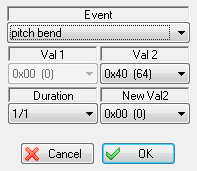
Pressing [shift]+[T] opens a specialized dialog which allows you to define the type of MIDI event, an initial value ("Val1" and "Val2") and, optionally, a duration and an end (target) value ("NewVal2"). For single notes (0x90), the "Duration" field determines the duration of the note. For controllers (0xB0, 0xE0, etc.) the optional fields value determines the duration of the transition between the initial and target values. In the example above, TablEdit will initiate a series of pitch bends over a whole note duration (1/1) to decrease the notes played on the active channel by 8 or 2 semi-tones (depending on the sound card you're using).
For more details, see the documentation of your sound card and the examples at freetabs.org
See also: http://el-kay.com/tabledit/en/PlayingEffects.htm