Instrument
The "Instrument..." dialog consists of three parts or "tabs", "Module", "Tuning" and "Clef". When the dialog is first opened, the "Module" tab is displayed. This is where you actually create the module destined to contain the tablature you will later create.
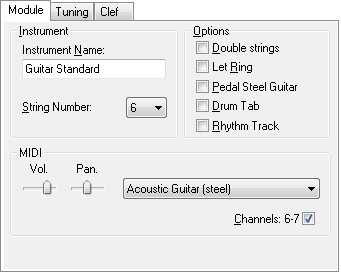
Instrument name
At the top of the "Module" tab, the "Instrument name" field displays "Acoustic guitar" by default. This can be modified manually to a maximum of 17 characters.
The text entered need not, necessarily be that of an instrument. It could just as well be the name of the artist playing the particular instrument. In the case of tablatures for multiple instruments, for example, you may find it necessary to specify e.g. "Guitar 1" and "Guitar 2". When dealing with a transcription of a particular performance involving several artists, you might, on the other hand, find it useful to designate the name of the artist playing a particular instrument, e.g. one module labeled "Chet Atkins" and a second labeled "Merle Travis".
If the name of the module begins with a space and the "Pedal Steel Guitar" option is active the appearance of the tablature will change. A guitar tablature, for example, will be displayed with 7 lines and the fret numbers will be placed between the lines.
String number
Located directly beneath the "Module name" field this allows you to set the number of strings for an individual module. Use the combo list to select the number of strings to be used. Any number of strings between 1 and 12 can be selected. Each string can be individually tuned (see Tuning). In fact, you almost always want to select a predefined tuning in the Tuning tab.
MIDI
This portion of the dialog allows you to specify the basic spatial placement of the sound produced by the module and the MIDI instrument voice to be used. These settings can always be changed later, either here or in the dialog found under {MIDI | MIDI Options...}. The latter is to be recommended when dealing with multiple instruments as all of the modules are then listed in one place. See "MIDI Options..." for details of these settings.
The "Channel" check box shows MIDI channel range used by the instrument. Normally, TablEdit uses two channels, one for normal notes and one for pitch bends (slides and bends).
By disabling this option, you force a mono-channel instrument. As a result, one channel is freed for another instrument. By the way, the algorithm used to determinate the orientation of the note stems is reversed.
Conversely, if the "First MIDI Instrument privileged" advanced option is selected, the first instrument will be allocated one channel for each string.
Channel #10 is always reserved for drums.
Options
This part of the dialog provides you with four options affecting the sound of the playback.
Double strings
Selecting this option provides a double string sound useful when creating tablatures for instruments having paired strings e.g. mandolin or 12-string guitar. The notes entered are doubled an octave higher. The exception to this rule is that if a standard, 6-string guitar tuning has been set, TablEdit assumes that a 12-string guitar is, in fact, being used and the octave is not added to the top two string pairs.
Let Ring
If this option is selected, TablEdit will, as far as possible, allow all notes shorter than 1/4 notes to ring out as if they were, in fact, 1/4 notes. This option is useful in connection with slow pieces composed of 1/8th notes which should consistently ring out for longer than their normal duration.
Pedal Steel Guitar
If the "Pedal Steel Guitar" option is checked, TablEdit:
| • | displays the tablature with the fret numbers in the spaces between the lines and, if the "Print Tuning" option has not been selected in Printing Options, prints the string numbers at the left edge of each system. This representation is the one most commonly used by pedal steel guitar players. |
| • | causes the slides to ring out as with a slide guitar or a fretless instrument. Also the slide does not start immediately but from half the duration of the starting note. Finally, the slides are displayed as a simple horizontal line, without the usual arrow. |
| • | if the "Choke" effect has been selected, pitch changes will be played back with a slight portamento effect and displayed as a bend/release grace note. |
| • | lowers middle C by one octave. |
Drum tab
Specifies that the tablature is to be handled as a Drum tab, that is to say a tablature specifically written for percussion effects. See also Drum Event
Rhythm Track
If this option is checked, TablEdit does not print the notation or tablature but a simple line representing the rhythmic accompaniment. The tablature can be normally edited however.
[<<] and [>>] - these two buttons move you backwards and forwards among the modules of the current tablature. If you click on one of these buttons while keeping the [![]() ] key pressed, TablEdit inverts the current module with the preceding or following module. This allows you to easily change the order of modules.
] key pressed, TablEdit inverts the current module with the preceding or following module. This allows you to easily change the order of modules.
[Delete Module] - removes the currently selected module from the module list. The action is non-reversible.
[Add Module] - uses the settings you have made to create a new module.
[Apply] - applies the settings or changes you've made to the currently selected module without closing the dialog.
[Cancel] exits the dialog and cancel any change you've made.
[OK] - applies the settings or changes you've made and close the dialog.
[Close] - closes the dialog.