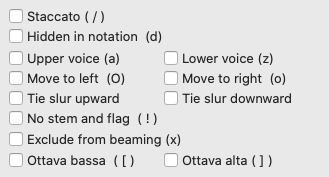The Note Menu
This gives you access to menu control over note durations, dynamics (MIDI velocity), and special effects, among other things. The vast majority of the items contained in this menu are also available from the Notes palette and, in many cases, directly from the keyboard.
By default, if no explicit current duration is selected, TablEdit automatically assigns notes entered a logical duration in relation to the beginning and end of the measure as well as to the preceding and following notes. For example, if you enter a note at the very first position in a measure (assuming 4/4 time for the sake of this example), it will automatically be displayed as a whole note. If you then move the cursor manually to a position equivalent to an 1/8th note further on along the same string (four places to the right of the original note), TablEdit will automatically change the first note into an 1/8th note and assign the same value to the second note. If you then move the cursor to the beginning of the next measure (and the "Automatic rests" function is turned on in {TablEdit}{Preferences}>Display) TablEdit will enter a 1/4 rest and a 1/2 rest to fill out the first measure. If you delete a note, TablEdit adjusts the duration of the remaining notes according to the same logic. If, on the other hand, a note duration has been selected manually, deleting notes will have no effect on the remaining notes (although, if the "Automatic rests" function is active, the space will be filled by a rest).
If it's a question of simply entering a tablature or score rapidly, we recommend that you activate this option even if you have to adjust the note values afterwards.
Whole note...1/64th note
These menu items set the current duration value. A note being entered into either the tablature or the stave is automatically assigned this value. If the cursor is located on a previously entered note and a value other than that already assigned to it is selected the value of the note is changed.
Unlike the "Automatic duration" feature described above, manual selection of note durations allows the cursor to be moved forward by the exact value currently assigned by pressing [Tab].
There are certain limitations on the types of notes that can be entered:
| • | The dotted and triplet options are mutually exclusive |
| • | 1/64th notes may not be written as triplets |
Although the American system of nomenclature (e.g. 1/8th note, 1/16th note, etc.) is used consequently throughout this manual, different systems are used in Great Britain and France.
Dotted
Adds a dotted value to the current duration. That is to say that the duration of the note is extended by 50% of its indicated value. After placing the cursor on the appropriate location, this property can be assigned to the note (either before or after entry) by one of several methods. You can select this item in the menu, click on the "dotted note" button in the "Notes" palette or press [Ctrl]+[ . (decimal point)]. To add a double dot, select the note then press [:] (colon).
Triplet
Assigns a triplet value to the currently selected note duration. This function can also be toggled on/off by clicking on the "triplet" button in the "Notes" palette or by pressing [Ctrl]+[3].
Tied note
Insert the notes you want to tie together in the tablature and, with the last note highlighted, select this item from the menu, click on the "tied note" button in the "Notes" palette or press [L]. The effect is to link the two (or more) notes together with a legato marking. The tied note is not sounded again but, rather, serves to extend the duration of the original note. A second press of [L] reverses the arc curve orientation.
Important : In order to learn more about note duration, please consult the "Note Duration" section of the tutorial.
Referred to as "velocity" in MIDI terms, this feature allows fine control over the relative volume of the notes of a tablature.
This item opens the "Special effects" dialog, allowing you to apply the special effects necessary to make your tablatures come "alive".
This opens the "Pick strokes & Fingerings" dialog, giving you complete control over the entry and placement of fingering indicators. A limited set of these instructions can also be accessed from the "Hand" palette
This dialog allows you to alter the normal note on a given fret as would be done with a string pull device. It can also be seen as an temporary change of tuning. The function was originally intended for use in tablatures for Pedal Steel Guitar but it's also excellent for simulating de-tuning in the course of a piece or the effect of pressing on a vibrato arm.

To change the pitch of a note, select the note in question and then select {Note}{Pitch change} or press [![]() ]+[H]. The note can be raised or lowered by up to three semi-tones.
]+[H]. The note can be raised or lowered by up to three semi-tones.
To display the pitch changes in the tablature, you have several options. These are available in the Preferences tab of the Options dialog box if any pitch change has been entered:
![]()
The "Pitch change" dialog allows you to move the cursor through the tablature and make changes while it's open.
This dialog box gives you the possibility to set some very specific attributes of the selected note or rest. The dialog box is dynamic and non-modal. It adapts according to the attributes of the selected element. The < and > buttons are used to jump to the previous or next element.
Most of these attributes concern the notation staff display and are also accessible through keyboard shortcuts, which allows them to be applied to a extended selection.
The available attributes are a little different For a note:
|
. For a rest:
|