Pick strokes & fingerings
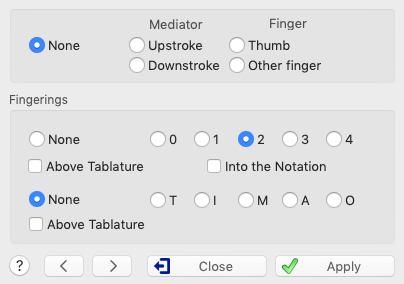
In addition to texts, TablEdit also provides specific functions for the entry of strokes (flatpick or fingers) as well as left and right hand fingerings. The complete set of functions is available from the dialog shown here to the left.
The dialog can also be opened directly from the keyboard with [![]() ]+[F]. The basic functions are also available from the "Hand" palette. Unless you don't close it, the dialog remains open and active in order you can enter other complex fingerings.
]+[F]. The basic functions are also available from the "Hand" palette. Unless you don't close it, the dialog remains open and active in order you can enter other complex fingerings.
Strokes
The word "Strokes" refers to both the direction of a flatpick (plectrum) stroke and to the right hand fingers used to pluck the strings in fingerpicking styles.
Finger
As opposed to classical guitar notation, where the right hand fingers used to pluck the strings are indicated individually with letters, many tablature systems use short, vertical lines displayed to the right of the affected note, instead. The theory, correct more often than not, is that it's unnecessary to indicate exactly which finger is actually being used, unlike the situation concerning left hand fingerings where the choice of fingerings is often crucial to fluid execution. In general, right hand fingerings come fairly naturally and the fact that players of different styles will use a different number of right hand fingers often makes exact notation meaningless.
Selecting "Thumb" will place a short, vertical, descending line to the right of the note beneath the cursor to indicate that the string is to be plucked with the right-hand thumb.
Selecting "Other Finger" will place a short, vertical, ascending line to the right of the selected note to indicate that the string is to be plucked by the finger of the players choice. There are, of course, several variations in usage. The use of this type of markings is very effective in the case of marking single note runs where the picking order may be important to setting up the right hand's position for the continuation of the run or for a return to the basic picking pattern. This can be especially important in the case of highly syncopated music such as the blues, ragtime and Kentucky thumbpicking, among others.
The indications given for right hand fingers (thumb or other, non-specified, finger) do, however, have an effect on the behavior of TablEdit during MIDI playback. They instruct the program that the note must be plucked at a given point. This is useful, for example, for indicating that the final note of a slide is to be plucked on arrival at the destination fret.
Pick
Selecting "Upstroke" inserts an upstroke marking below the tablature, directly beneath the affected note. Selecting "Downstrock" inserts a downstroke marking. These markings are important when writing out tablatures for any type of lead guitar, whether it be rock music or jazz. Again, this is often a question of setting up the flow of the pick from string to string to ensure fluidity.
The shape of the indicator is set in the {TablEdit}{Preferences}>Preferences dialog.
Note that if the velocity of the note is fff, the flatpick stroke is emphasized.
A little trick: by assigning a pick stroke to a tied note - which obviously makes no sense - you can change the orientation of the slur in the tablature. In the same way, with a right-hand attack indicator on the incoming note, you can change the default orientation of the slur in the tablature.
Left hand fingerings
Left hand fingerings are represented by a number (0 ... 4) inside a circle in the tablature and without a circle in the staff. Instead of a number, you can also choose any other character under {TablEdit}{Preferences}>Preferences.
This function is also accessible from the "Fingerings" palette, which represents a small hand. When you click on a finger of the hand with the left mouse button, TablEdit integrates this fingering with the note that is currently selected or inserts a fingering mark at the current cursor position if no note is selected. The key combination [Alt]+[0], [Alt]+[1] ... [Alt]+[4] has the same effect.
Placing left hand indicators within the notation stave
When "Into the notation" is selected, the lower portion of the dialog changes as shown at left.
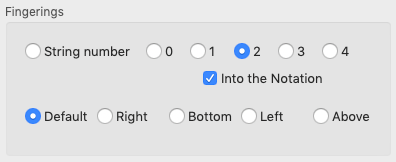
In the notation, the number of the finger is displayed uncircled. Even if the letter "T" has been selected as the right thumb replacement in the preferences, TablEdit displays a always a "0" unless you have selected the R placement option..
The "radio" buttons allow you to select the exact placement for left hand fingering indicators in the notation.
There are five placements available:
| • | "Default" places the indicator immediately to the right of the selected note |
| • | "R" places the indicator slightly further to the right of the selected note than does the "Default" setting. This is the setting that should be used in connection with dotted notes. |
| • | "L" places the indicator to the left of the selected note. |
| • | "B" places the indicator below the selected note. |
| • | "A" places the indicator above the selected note. |
These placements are also available at the bottom of the "Fingerings" palette and with the key combination [Alt]+[R-B-L-T]. Type [Alt]+[D] for the Default position (right).
To reposition a left hand indicator horizontally:
| place the cursor at a 1/64th note interval after the note to which the indicator belongs. |
| press [w] followed by [f] |
| use [<] and [>] to reposition the indicator. |
You will notice that the "None" button has been renamed to "String number". This allows you to display in standard notation the number of the string to play surrounded by a circle and can be useful when the tablature is not visible. The string number can be positioned like the fingering mark, except that the default position takes into account the orientation of the note stem to display the number circled at the end of the stem.
See also: http://el-kay.com/tabledit/en/Fingerings.htm
Right hand fingerings
The default initials used are T, I, M, R, P but these can be changed to suit your personal preferences under {TablEdit}{Preferences}>Preferences.
Placing right-hand fingerings in the notation can also be achieved by adding the ![]() marker on an open string, selecting "Above Tablature", then using the [+]/[-] keys to place them vertically in the notation.
marker on an open string, selecting "Above Tablature", then using the [+]/[-] keys to place them vertically in the notation.
The function is also accessible from the "Fingerings" palette: when you right-click on the "Fingerings" palette, TablEdit integrates this fingering with the note that may be selected or inserts a fingering marker at the current cursor position if no note is selected. The initial of the finger you clicked on is displayed.
The indicator is displayed beneath the tablature grid directly below the affected note. Alternatively, if you should need to be able to adjust the vertical position of the indicator, you can place it on an adjacent free space. In this case, an ![]() anchor point will be inserted into the tablature.
anchor point will be inserted into the tablature.
| Notes: | As an exception to the rule, the "Strokes & Fingerings" dialog allows you to move the cursor through the tablature and make changes while it's open. The controls are dynamically adjusted following the current selection. |
| Fingerings can be entered as a marker on a blank tablature line. The advantage of markers is the ability to make horizontal/vertical adjustments to the fingering. To convert a fingering entered on a note to a marker, select the note and press [f]. The marker will be added to the right of the note. |
The font used to display the fingering attached to a marker can be set individually with the {Edit}>Format function.. However, right hand fingerings attached to a note systematically use the "Texts 1" font and left hand fingerings the "Small Font" font (as defined under {TablEdit}{Preferences}>Fonts).
The buttons "<" and ">" allow to go back to the previous or to jump to the next note.