Format
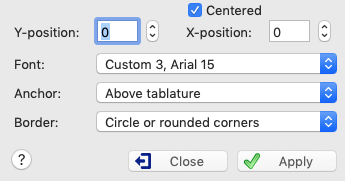
This option brings up one of several, different dialogs, depending on what element of the tablature is currently highlighted. These allow the display attributes of the selected elements:
| • | The vertical or horizontal position of most elements except notes |
You can adjust the vertical or horizontal position of an element without going through this dialog box:
To change the vertical position select the marker in the tablature and type [+] or [-].
To change the horizontal position select the marker in the tablature and type [<] or [>].
| • | The Font used for texts and tablature numbers. The font can be selected from among any of those you've defined in the "Font Options" dialog. |
| • | The "Stabilo" attribute for notes. This select a background color for a particular note in order to emphasize it. Just activate the check box marked "Stabilo" then click on the colored square and select your color from the color palette. |
| • | The "Centered" attribute for texts or special characters. The check box allows you to indicate whether the text being inserted should be centered on the text anchor. The default setting is that the first character of the text is aligned on the anchor point. |
| • | The "Anchor" is the basic position relative to which the element is positioned. For example, texts can be displayed (and printed) above, below or inside the tablature or above the notation. Elements positioned relative to the tablature (above, below or inside the tablature) are only displayed if the tablature is visible. Conversely, items positioned above the notation are displayed only if the standard notation is visible. |
| • | With "Border", you can select a frame for texts and special characters. You can insert a single character enclosed within a square frame or circle. For example: |
For a text of several characters and/or several lines, the frame will obviously not be a perfect square or circle but a rectangle with right or rounded corners, according to your choice.
The dialog box shown above is the one displayed for texts. It is the most complete version.
If you have selected one or several notes, the following dialog box will be displayed :
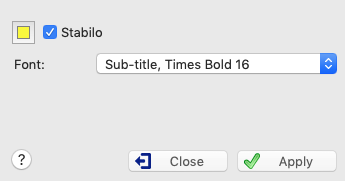
By clicking on the coloured box, you can change the colour of the stabilo if yellow does not suit you.
For the activation or de-activation of these controls, the dialog box is referenced to the first element of the current selection (block). For elements other than musical notes, the vertical (and, eventually, horizontal) position of the element is displayed in the status bar.
In order, for example, to adjust the vertical position of all chord diagrams, simply select the ![]() anchor of the first diagram and then extend the selection in order to include the markers for all of the diagrams you want to modify. Then select {Edit}{Format} and enter a new value for the vertical position.
anchor of the first diagram and then extend the selection in order to include the markers for all of the diagrams you want to modify. Then select {Edit}{Format} and enter a new value for the vertical position.
You can also use the "Edit->Select->Find and Select" function or make the key combination [Ctrl]+[E], then select "Chord diagrams" in the list and finally click on the "Select" button: all chord diagram markers will be selected and can be formatted.
The "Format" dialog is non-modal. This means that you can continue to edit the tablature while the dialog is open. The controls it contains reflect the contents of the currently selected items.