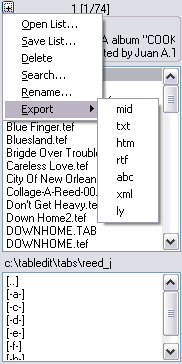Tablature Manager
|
{File | Tablature Manager} allows you to carry out several types of operations on TablEdit files. It allows you to play them back (singly or serially), print them out, open them or delete them. Selecting this function, divides the application window into two, separate sections. The panel to the right contains the open tablature. The panel to the left is, in turn, divided horizontally into two sections. The top half contains a list of the tablature files in the current folder while the bottom half contains a file selector so that you can navigate between folders. The width of the Manager pane can be adjusted by dragging its right-hand border. At the very top of the left-hand panel a numerical indicator in the format "x [y/z]" is displayed where "x" represents the number of the last selected file, "y" the number of files currently selected, and "z" the total number of .tab and/or .tef files in the current folder. During playback, "x" represents the number of the tablature currently being played back in relation to the other tablatures in a selected list. In order to select a single tablature just click on its name. TablEdit then displays certain information concerning the file: title, composer and the first line of comments from the "Title Information…" dialog. The status bar at the bottom of the panel contains the file name, the date of the latest modification and the file size in bytes. |
There are two ways of selecting multiple files. You can click on the first file you want to select and then, keeping the [![]() ] key depressed, on the last one. This will automatically select all of the files between the two.
] key depressed, on the last one. This will automatically select all of the files between the two.
If you want to select a list containing a non-continuous series of files, keep the [Ctrl] key held down while you click on the desired files one at a time. This procedure can also be used to deselect certain tablatures in the list.
The menu containing the commands which can be applied to the selection can be called up either by right-clicking anywhere within the panel or by left-clicking on the small button in the upper left-hand corner.
Playing back one or a series of tablatures
Select the .tef file(s) you want to play back as described above. To start playback, select {MIDI | Play}, press [Space bar] or click on ![]() in the main tool bar.
in the main tool bar.
Further playback control buttons can be found in the playback tool bar described in {MIDI}{Play}.
If the "Repeat" mode is active, when TablEdit finishes playing back the final tablature in the list will return and continue playback from the first tablature in the list.
Note that [Options] remains active during playback. This allows you to make changes to the sound or layout of the tablature during playback.
Printing one or a series of tablatures
Select the .tef file(s) you want to print out using the default printing options as described above. To start printing, click on ![]() in the main tool bar.
in the main tool bar.
Tablature file management
Clicking on the small icon in the upper left-hand corner of the upper pane of the Tablature Manager or right-clicking anywhere within the Manager window presents you with a sub-menu containing the following options:
Open List...
This command allows you to load the tablatures saved as a text file using the "Save list…" button described below back into the Tablature Manager.
Save List...
Allows the creation of a text file containing the following information about each of the files file selected in the Tablature Manager list:
| • | the file name |
| • | the title |
| • | the sub-title |
| • | the size of the file in bytes |
| • | the date of the latest modification |
The resulting text file is saved to the current directory under a name of your choice. You can reload and view the file by using {File | Import | Import ASCII}.
In combination with the "Open list..." command described above, this allows you to define and play back one or several personalized playback lists. The playing order contained in such lists can be modified in any text editor to suit your own taste. You may also add new titles in this manner. The only restriction is that the DOS 8+3 file naming convention must be respected.
Delete
Deletes the currently selected tablature file(s).
Search...
Calls up a dialog box allowing you to:
| • | enter a search string to be searched for within existing .tab or .tef files. The text string is reported whether it's found as a whole word or as part of a word. If, for example, a search is conducted for "bach" it will report compositions by J.S. Bach as well as a tune entitled "The Bachelor". |
| • | specify whether the search should be case sensitive (pay strict attention to Upper and lower case characters) or not. If you don't wish case sensitivity, select the check box marked "ABC=abc". |
| • | specify whether the search is to be carried out only in the current folder (default setting) or on the entire current partition. To extend the search to the entire partition, select the check box marked "X:\". |
If the search is successful, the Tablature Manager list is expanded so that it can display the files found together with their complete search paths. You can then play them back, print them out or delete them.
To return the Tablature Manager to its usual appearance, select "Search..." again and then "Cancel".
Rename...
Allows a .tef file to be renamed based on the title of the tablature. A file named "satnshuf.tef" can, thus, automatically be renamed "Saturday Night Shuffle.tef" if that is the title entered in the "Title information" dialog of the selected tablature file.
Export
Exports the currently selected tablature file(s) using the current options. Several file formats are available : TXT, RTF, HTML, MIDI, ABC, Lilypond and Music XML.