Fonts
The "Fonts" tab allows you to select the fonts to be used both on the screen and on your printouts.
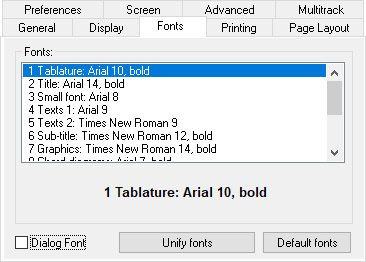
| • | "Tablature" The font that will be used to display and print the tablature. The spaces between the tablature lines and the ruler graduations are determined by the size of the Tablature font so that the fret numbers are never superimposed on one another. It's important to choose a font which provides the most legible spacing. You can change the font used for displaying the numbers in the tablature by selecting the desired note in the tablature and then selecting {Edit | Format...} (or right-clicking on the note) and choosing a font from the list. This also allows the selection of a contrasting background color for a particular note for emphasis. Just activate the check box marked "Stabilo" then click on the colored square and select your color. |
| • | "Title" & "Sub-title" The fonts to be used to print the header information. The Sub-title font will be used to print the name of the Author. |
| • | "Small Font" The font used to display and to print the special effects, the fingerings and the tied notes in tablature. |
| • | "Text 1" & "Text 2" The fonts used by default to display and to print the texts. The "Text 1" font is also used to display pitch changes as the "Text 2" font is used to display grace notes. |
| • | "Graphics" The font used to display and to print the time signature in tablature. The color selected for this font is also used for both the tablature and standard notation lines, repeat signs, clefs, etc... This allows you for example to display the tablature lines in light blue. |
| • | "Chord diagrams" The font used to display and to print the chord name above the diagram. The color selected for this font will be used by default for painting the chord diagrams. The size of the diagrams itself is bound to the size of this font. If the instrument is of the flute family, the size of the diagrams showing the holes to be closed also depends on this font. |
| • | "Tiny Font" The font used for displaying bar numbers on the ruler. |
| • | Custom 1-2-3. Three fonts to customize and use as you see fit. |
The check box marked "Dialog Font" refers to the font you wish TablEdit to use when displaying dialog boxes, help bubbles, etc. This option is very useful if you want to use a language specific font (Japanese, Chinese, Russian, etc…)
The "Restore default" button allows you to restore the default fonts.
The time signature in notation is always displayed and printed out using Tef265_2.ttf. Its attributes cannot be changed.
To change a font, double-click on the desired element in the font list (or select it with the cursor keys) then press [Return] and then select the desired typeface, style, color and point size from the font selector. You can also press the large button which display a preview of the currently selected font.
See Tef265_2.ttf Character Map.