Notes
The dialog called up by the selection of {Score | Notes...} allows you to append a relatively long text to your tablature files (playing instructions, historical comment, etc.). This can be particularly useful for teachers as it affords them the opportunity to go into more detailed discussions of playing technique, hand movement, etc. than may be possible by the simple display afforded by the tablature, itself. The dialog also provides ample room for detailed copyright and discographical information. Such information should always be provided, if available.
For quick editing of the text, the dialog can also be opened by clicking on the extreme right of the "Info" zone of the status bar at the bottom of the TablEdit window. If the file already contains such notes, this is indicated by the display of the letter "N" in the status bar.
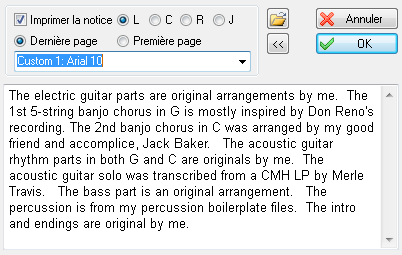
The "Print notes" check box allows you to specify if the notes should be printed out with the tablature. If all lines can fit on half of the page width, TablEdit automatically distributes the text of the notes into two columns. This may prove to be useful in the case of song lyrics.
To the right of the "Print notes" check box you'll see a row of four "radio" buttons. These allow you to select the type of justification that should be used when printing the notes out. The options are:
L = Flush Left (straight left margin, "ragged" right margin)
C = Centered
R = Flush Right (straight right margin, "ragged" left margin)
J = Justified (straight right and left margins)
Below these are two more "radio" buttons allowing you the option of printing the notes out either before or after the tablature. To force the notes to be printed on a separate page, insert a Line break (check the Page Break option) into the very last measure.
You can choose a font to print the notice from among the fonts defined in Options>Fonts.
The ![]() button allows you to import the text to be used in the main part of the dialog from an external text file. Just click on the button and select the source file using the file selector.
button allows you to import the text to be used in the main part of the dialog from an external text file. Just click on the button and select the source file using the file selector.
The [<<] button allows you to toggle back to the "Title Information" dialog.
Note: This dialog box can be resized.