Lyrics
TablEdit can align the lyrics of a song with the notes of the melody :

The dialog called up by the selection of {Score | Lyrics...} allows you to enter the lyrics and to link them with a specific module (instrument).
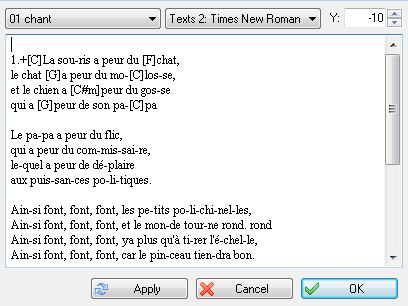
First select the module in the top left drop down list.
It is recommended, but not required, that you create a module dedicated to the vocal which contains only the sung notes. To assure the correct orientation of note stems, this instrument should be defined as monophonic.
Enter the lyrics in the dialog. Clearly separate the syllables using spaces or hyphens.
1.La sou-ris a peur du chat,
le chat a peur du mo-los-se,
et le chien a peur du gos-se
qui a peur de son pa-pa
Press [Apply]. The instrument and the lyrics are now linked. TablEdit will make the notes correspond to the syllables of the lyrics until it reaches the end of the score or the end of the lyrics.
In order to to tell TablEdit to begin a new verse simply enter the number of the verse.
In addition, you can optionally :
| 1. | Adjust the vertical position of the lyrics. By default, the lyrics are positioned just below the classical notation. A negative number in the "Y:" field causes the text to be lowered. Conversely, a positive number will cause it to be raised. |
| 2. | Change the display font. By default, the font defined for "Texts 1" is used but you can tell TablEdit to use any font in the font list. |
Comments:
| • | You can manage an entire choral score by creating several sections of lyrics in the dialog. See the example given in "Lasset uns den nicht zerteilen.tef" |
| • | After each space or hyphen, TablEdit "jumps" to the next note position. By adding spaces you can, thus, manage an instrumental score where there are more notes than syllables in the lyrics but to which you don't want to add a separate module for just the vocal part(s). |
| • | In order to display a space without the aforementioned "jump", enter a '+' sign(except in the case of an chord name where you have to type '&'). To display a hyphen without the "jump" enter a "_" character. To create a "jump" and display a continuous line until the following note, enter a "~" character. TablEdit automatically displays such a line for tied notes. |
| • | You can add a chord name above a syllabe of the first line by inserting the name of the chord between brackets, just preceding the syllable, under the form "[C]La sou-ris...".To adjust the parameters of the chord names line (position and font), select the last item ("Chord names") in the top left drop down list. |
| • | To add a verse, start the first line of the verse with the verse number. TablEdit manages up to 8 verses |
Another example:
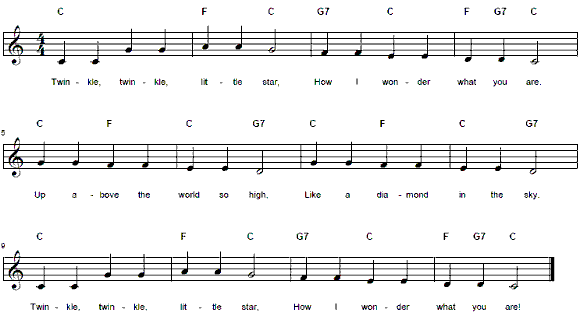
| 1. | Key your lyrical melody into its own instrument module. |
| 2. | Type (or paste) lyrics into Lyrics window for the lyrics module. |
| 3. | Separate syllables with hyphens. |
| 4. | Type chord names* in square brackets (e.g., [C], [Am], ][Em7b5] or [Abmaj7]) just preceding the syllable where the chord change occurs. |
| 5. | Adjust Y-coordinate to adjust vertical placement of lyrics. |
| 6. | Adjust Y-coordinate to adjust vertical placement of chord names. |
| 7. | Press apply. |
| 8. | Edit results by repeating Steps 1 through 7 as may be needed. |
In this example, the typed lyrics, with hyphens separating syllables and with chord names appeared as follows:
[C]Twin-kle, twin-kle, [F]lit-tle [C]star,
[G7]How I [C]won-der [F]what [G7]you [C]are.
[C]Up a-[F]bove the [C]world so [G7]high,
[C]Like a [F]dia-mond [C]in the [G7]sky.
[C]Twin-kle, twin-kle, [F]lit-tle [C]star,
[G7]How I [C]won-der [F]what [G7]you [C]are!
* Note: If graphical chord frames are desired, the chord manager feature should be used.