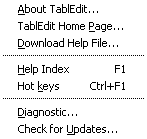Help Menu
|
About TablEdit... This displays an alert box containing information concerning the version of TablEdit being used and the name of the registered user. |
If the registered user is identified as "DEMO" or "LOCKED" despite the fact that you've registered your copy, something has gone wrong in the registration process (wrong User name or User ID). Try going through the registration procedure again. If the problem persists, please generate a Diagnostic and contact the regional registrar who issued you your password.
TablEdit Home Page...
Selecting this item will automatically call up your Web browser and attempt to connect to www.tabledit.com.
Download Help File...
Selecting this item will automatically call up your Web browser and attempt to connect to www.tabledit.com/download/ where you will be able to download the latest help file.
Help Index
Selecting this will open the Help File you are now reading. Pressing [F1] will do the same.
To tell TablEdit which help file is to be used, you must change the language in the program first. First select e.g. French then English again. Press the F1 key. TablEdit then prompts you to select the help file that corresponds to the English language (tabled_e.chm).
Hot keys
This (or pressing [Ctrl]+[F1]) will open the "Hotkeys" page of this manual directly.
Diagnostic...
This command allows you to get the critical information about your TablEdit version. Then you will be able to send us a documented bug report if you have any difficulties with TablEdit.
Check for Updates...
This command asks TablEdit to get information about the latest update available at www.tabledit.com.
By the way, TablEdit checks at launch time that the program is up to date and displays a message if it is not the case. To skip this check, simply start TablEdit while keeping the [Ctrl] key held down.