Chord Manager
Selecting {Edit}{Chord Manager...} or pressing [![]() ]+[D] opens the first of related dialogs. The first one, illustrated here, is the Chord Manager, itself.
]+[D] opens the first of related dialogs. The first one, illustrated here, is the Chord Manager, itself.
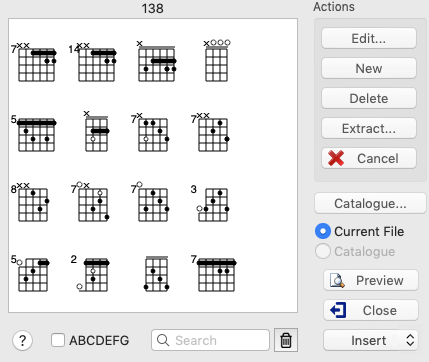
This contains a graphical representation of any Custom Chord diagrams you've created (or which have been created by someone else and distributed as a Chord Catalog (*.cat) file (see below) and allows you to select one for insertion above the tablature. There are two kinds of chord diagrams you can insert into a TablEdit tablature: automatic and custom chord diagrams.
The Chord Manager deals only with custom chord diagrams. For the inclusion of automatic chord diagrams in both the on-screen display and on your printouts, see Display options.
Both [Edit...] and [New...] open the "Chord Editor" dialog. The only difference is that [Edit...] will only open the dialog if there is already at least one custom chord diagram included in the field at the left of the window. The diagram to be edited must, of course, first be selected by clicking on it. If you don't select a diagram first, the first diagram in the field will be opened automatically.
[New...] opens the editor with a blank chord grid displayed.
[Delete] removes the currently selected chord diagram from the Chord Manager window.
[Extract...] allows you to import custom chord diagrams existing in other *.tef files into the current tablature. Clicking on this button opens the standard file selector so that you can choose the file from which the diagrams are to be imported. All of the custom chord diagrams contained in the selected file will be imported and displayed in the Chord Manager window.
[Catalog...] allows the selection of an expressly created Custom Chord Catalog file.
Below the [Catalog...] button are two, small radio buttons marked "Current File" and "Catalog", respectively. Once a catalog file has been selected for the first time, both of these buttons will be active. They allow you to switch between display of the Custom Chord diagrams already included in the current tablature and those in the Custom Chord catalog you've selected. Chords selected and inserted into the tablature from the catalog are automatically added to the "Current File" display.
[Print] prints out all of the Custom Chords contained in the tablature or in the current chord catalog.
When printing chord sheets, page breaks can be forced by inserting blank diagrams (all strings marked "X") at the points where a page break is desired. For example, in order to insert a page break after a series of A chords, simply create an empty diagram labeled "Bazzz" to serve as a bookmark (this assumes, of course, that you're using the alphabetical sorting option). Such a blank diagram, without an assigned name, can also be used to force individual automatic chord diagrams out of the tablature if these have selected under {TablEdit}{Preferences}>Display.
[Cancel] exits the dialog and cancel any change made in the Chord Manager list.
[Close] closes the dialog without inserting a diagram into the tablature. Any new diagrams that may have been created will, however, be stored in the chord diagram window.
[Insert] closes the dialog and inserts the currently selected chord diagram into the tablature at the cursor position. This button also allows you to choose the basic position of the diagram (above the tablature, above the notation, below the tablature).
Select an empty line since an anchor point in the form of a small gray rectangle will be placed at the location you select, anchoring the chord in place above the tablature. Be warned, however, that the anchor will replace any number occupying the same space in both the screen display and on your printouts. Once the Manager has then been opened, simply click on the diagram you want to insert and then on the button marked [Insert]. The Manager dialog is then automatically closed and the selected chord is displayed above the cursor position.
The check box marked "ABCDEFG" at the lower left of the dialog allows you to display the chord diagrams in the window either in their order of entry (default, unchecked) or alphabetically by chord name.
The edit field beside the "ABCDEFG" check box allows you to filter the chord diagrams.
The eraser ![]() allows the removal of unused chord diagrams from the Chord Manager window. These diagrams are greyed out in the list.
allows the removal of unused chord diagrams from the Chord Manager window. These diagrams are greyed out in the list.
By default, chord diagrams are displayed and printed using the color and the font defined for the "Chord diagrams" font. You can change the color by highlighting the diagram's anchor point and pressing [c]. The color will then be changed to that corresponding to the string number in the color palette for "Print Colored Notes". The size of the chord diagrams is bound to the "Chord Diagrams" font size. The position of the diagram can be fine-tuned with the Format command.
About Catalog Files
Such files, although they are, in fact, standard TablEdit *.tef files, have a *.cat file extension for easy identification. When you click on the button, the standard file selector is opened so that you can select the catalog file to use. Once loaded, you will have direct access to the chord diagrams contained in the file. The last catalog file selected will be loaded automatically every time you start TablEdit.
There are two such catalog files currently available from the TablEdit home page: travcrds.cat, which is a collection of about 150 Merle Travis style chords, and standard.cat, which is a collection of about 90 standard chord positions. Both of these deal with chords in standard tuning (EADGBE). We encourage our users to contribute their own Chord Catalogs for inclusion on the home page. Catalogs could, for instance, deal with special chord positions used by specific artists, chord diagrams for special tunings or chords for instruments other than the guitar.
Chord catalogs are created in the same way as any other tablature file, the only difference being that the tablature grid, itself, is left empty. First, select {File}{New} (or press [![]() ]+[N]) to open a new tablature then use {Edit}{Delete Measures...} to reduce the tablature to a single measure. Now, go into the Chord Editor and create as many Custom Chord diagrams as you wish. When you're done, exit the Chord Manager dialog by clicking on [Close]. This will close the dialog without inserting any diagrams above the tablature grid. The diagrams will, however, be saved in the Chord Manager window. Now select {File}{Save as...} and use the file selector to save your catalog with the name of your choice. Note that you'll have to enter the *.cat file extension manually, otherwise the file will be saved using the *.tef extension. New chords cannot be added to the Chord Catalog while working with another tablature. You have to open the *.cat file separately before diagrams can be added. This can be done while the file is designated as the loaded catalog in the Chord Manager but the changes you make won't be active in the Manager until you've saved the file ([
]+[N]) to open a new tablature then use {Edit}{Delete Measures...} to reduce the tablature to a single measure. Now, go into the Chord Editor and create as many Custom Chord diagrams as you wish. When you're done, exit the Chord Manager dialog by clicking on [Close]. This will close the dialog without inserting any diagrams above the tablature grid. The diagrams will, however, be saved in the Chord Manager window. Now select {File}{Save as...} and use the file selector to save your catalog with the name of your choice. Note that you'll have to enter the *.cat file extension manually, otherwise the file will be saved using the *.tef extension. New chords cannot be added to the Chord Catalog while working with another tablature. You have to open the *.cat file separately before diagrams can be added. This can be done while the file is designated as the loaded catalog in the Chord Manager but the changes you make won't be active in the Manager until you've saved the file ([![]() ]+[S]) and then either re-selected it as the loaded catalog file or exited and re-started TablEdit.
]+[S]) and then either re-selected it as the loaded catalog file or exited and re-started TablEdit.
Note: This dialog box can be resized.