Key Signature
The "Key Signature" tab of the "Measure(s)" dialog box is relatively meaningless if you're entering or reading a tablature in "Tablature only" mode but becomes very useful if you're working with standard musical scores in keys other than C major or A minor (no sharps or flats). It allows TablEdit to determine whether a given note should be altered or not.
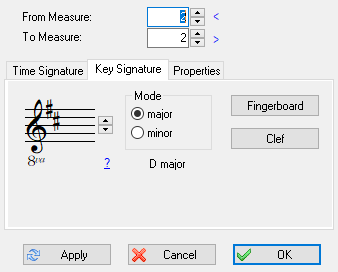
The "Key Signature" dialog allows easy input of the number of sharps of flats in the key by use of the up and down arrows to the right of the clef displayed in the upper, left-hand corner.
You have to specify how many bars the key signature lasts. The selected key will be applied to the measures indicated in the "From measure" and "To measure" fields.
Key changes can be applied in mid-tablature by placing the cursor anywhere within the first measure of the change and entering the desired change in the dialog. The scope of the mid-tablature change can be limited by entering the number of the first and last measures you want affected in the "From measure:" and "To measure:" boxes. Any measures outside this scope will retain their originally assigned key signature.
[Apply] applies the changes made to the selected measures without leaving the dialog.
[Cancel] closes the dialog and discards the changes, if any.
[OK] simply closes the dialog box.
The small question mark computes and applies the best key signature for the selected measures.
Alterations (or accidentals)
If necessary, you can force the display of a specific alteration for any given note (i.e. display an A![]() instead of a G
instead of a G![]() ) in the musical staff. Simply select the note to be affected and apply the desired alteration from the Notes palette or by using the keyboard shortcuts [Alt]+[D] (sharp) or [Alt]+[B] (flat). The note can be restored to it's original state by applying the [Alt]+[=] (natural) accidental.
) in the musical staff. Simply select the note to be affected and apply the desired alteration from the Notes palette or by using the keyboard shortcuts [Alt]+[D] (sharp) or [Alt]+[B] (flat). The note can be restored to it's original state by applying the [Alt]+[=] (natural) accidental.
It should be noted that applying a sharp accidental to a note which is naturally sharp in the assigned key signature (e.g. an F in the key of G, for instance) will produce a double sharped note. Inversely, applying a flat accidental to a note which is naturally flat in the assigned key signature (e.g. a B in the key of F) will result in a double flatted note.
Fingerboard
This button opens a small dialogue allowing you to visualize scales and chords on the fingerboard.
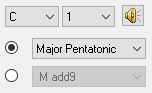
| • | The combo box containing the letter "C" in the above illustration allows you to select the fundamental of the scale or chord. |
| • | The combo box containing the number "1" allows you to select the beginning fret for the scale or chord diagram. As long as nothing is selected in this field, the loudspeaker icon allowing you to play the scale remains greyed out. |
| • | The radio buttons opposite the two combo boxes at the bottom of the dialogue (here displaying the texts "Myxolydian" and "7 dim") allow you to select whether to display the notes of a scale or those of a chord. |
Clef...
This button allows you to quickly open the "Clef" tab of the Instrument dialog box.
Generally, key signature changes apply to all staves in the score. Some instruments such as the clarinet, saxophone, trumpet or horn do not play the note actually indicated on the score but a note shifted up or down by a given number of semitones. They are called "transposing instruments".