Steel Guitar
To create a pedal steel guitar score:
| • | select one of the tunings available in the popup list found in the "Tuning" portion of the "Instrument..." dialog. For example "PSG E9 Chromatic" |
| • | select the "Module" tab then click on the "Pedal Steel Guitar" option. |
Copedent Setup
The Copedent dialog can be accessed from the Instrument->Tuning tab. Select the Instrument Configuration button. If this button does not appear, it means that the instrument has not been defined as a PSG.
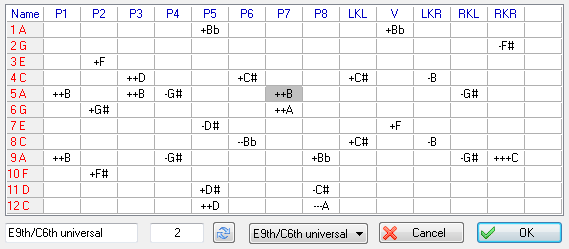
The dialog displays a grid where you can define the effect of the pedals and knee levers for each string of your instrument.
When you select a cell in the grid, the current value is displayed in the editable field at the bottom of the dialog. Press the ![]() apply button to save your entry. You can also type [+] or [ - ] to increase or decrease the value. The [Delete] key allows to clear a cell. The notes can be raised or lowered by up to three semi-tones.
apply button to save your entry. You can also type [+] or [ - ] to increase or decrease the value. The [Delete] key allows to clear a cell. The notes can be raised or lowered by up to three semi-tones.
When you select a pedal name in an header cell (in blue), the current name is displayed in the edit field and can be edited the same way. You can enter any character string of a maximum of four characters. Press the ![]() apply button to save your entry.
apply button to save your entry.
If you click the top left cell ("Name"), the header row displays the shortkeys to be used for quick entry. These hotkeys can be edited the same way as the pedal names. Enter any alphabetical character in upper case and press the ![]() apply button.
apply button.
You can define up to 15 different pedals/levers. When you define a new name at the right of the header, the grid expands itself and a new column is created. Conversely when you remove the name of the penultimate column, the last column disappears.
The drop down list allows you to select a standard copedent (E9th, C6th, Universal). The last item in the list ("Import...") allows you to import a copedent from another TablEdit file without having to re-enter it.
You can give your copedent a name in the bottom-left edit field.
Notes:
These parameters have two, particular, points of interest:
| If the "Fingering errors" option in {File | Preferences}>Screen has been selected, TablEdit will highlight inconsistencies: |
| - | chord whose notes are not aligned on the same position, |
| - | pedal or lever on a string not concerned by the action |
| - | change of pitch different from the value attached to the pedal or lever in question, |
| - | note on a string already affected by an action selected on another note |
| They will allow you to transpose tablature or MIDI files created for other instruments into pedal steel tabs: |
| - | after importing or converting, open the {Score | Transpose} dialog box and select "Optimize Fingerings". |
| - | You can adjust chords or notes individually by using the [Shift]+[J] key. This key performs a transposition limited to the current position and cycles through all valid positions. |
All options and information contained in the copedent are saved along with the *.tef file.
Once you have set the pitch changes so they fit your pedal steel guitar, you can also create an empty template with the tuning and the pitch changes you want and then save this. If you want to create a new tune, just open this template and use {File | Save As...} to save it with the appropriate name. You can also create a new file, then "Import" the template file configuration.
"Splits" are defined as either the half-press of a pedal or a pedal and a lever acting together so that the effect on a string is the sum of their individual effects. To include "Splits" in the copedent, create or rename a column as "A/2" for the half press of pedal A and another unused change as BRL to reflect the net effect of the changes associated with the "B" pedal and the "RKL" lever.
If you have more than 15 pedals or knee levers, you can enter a free pitch change for effects not managed by the copedent. To access the generic Pitch Change dialog, simply momentarily remove the "Pedal Steel Guitar" attribute from the module.
Tablature Entry
Entering and editing notes follows the general rules of TablEdit. To learn them you can start by consulting the Tutorial part of this manual.
Emulation of pedal and knee play is made possible by the {Note | Pedals and Levers} function.
The {Note | Pedals and Levers...} command replaces the {Note | Pitch Change...} command if the instrument is defined as a PSG. You can call the dialog with the same keystroke combination [Ctrl]+[H]
The dialog box shows all the actions available, taking into account the notes entered on the current position. In the example below, there are notes on strings 5, 6, 9 and 10. Only the actions on these strings are therefore represented. The actions already entered are selected in the list.
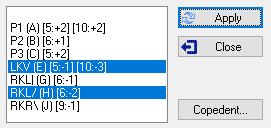
You can select several actions at the same time. You can also select the first empty line to cancel all actions on the current position.
When you validate your choices with the "Apply" button, TablEdit applies the action(s) to the notes of the position. If there are incompatible actions between them, TablEdit applies only the first action. In the example above, if you select both P3 and LKV, TablEdit will only retain P3.
The dialog box has the particularity of being non-modal, which means that it is updated each time you move the cursor to another position and that it remains open after validation as long as you do not select the "Close" button.
The "Copedent..." button allows you to modify the copedent. The changes made are immediately reflected in the list of available actions.
Notes:
To enter the pedals and knee levers, you can also use the keyboard shortcuts as defined in the copedent. Nevertheless in this case, no consistency check is performed by TablEdit.
To display the selected action in the tablature, you have several options. These are available in the Preferences tab of the {File | Options} dialog box if the instrument is a PSG:
![]()
| - | #b: to display as many times as there are semitones the first sign if the pitch change is positive and the second if it is negative. You can edit the text (for example "+-". If the text remains "#b", the program displays an x for 2 semitones or an asterisk for 3 semitones. |
| - | Arrows : to display as many times as there are semitones an up arrow if the pitch change is positive and a down arrow if it is negative. |
| - | Shortkey : to display the keyboard shortcut associated with the action in the copedent |
| - | Name : to display the name of the action defined in the copedent. |
If the instrument is defined as a PSG, the combination of an action and the special effect "Choke" allows to obtain the portamento that can be heard when playing a note while simultaneously operating a pedal or a knee lever.
Tips:
Under {Score | Instrument} or in {MIDI | MIDI Options}, set the MIDI instrument to either viola or cello. It produces a nice, natural sounding, tremolo on playback without having to write it into the tab, making it appear "busy". It's really no less PSG-sounding than electric guitar and allows two consecutive whole notes to sound for their entire duration.
In order to provide the best possible sound reproduction, we recommend that you activate the "Extend Bends/Slides" and "First MIDI Instrument privileged" options in the "Advanced" options dialog.
If the spreadsheet-like presentation of the tablature where the notes are between two lines does not suit you, you can very easily switch to a more standard presentation where the notes are astride lines that each represent a string. To do this, simply prefix the module name in {Score | Instrument}>Module with a dash, for example "-PSG E9".