General
This tab of the {File | Options} dialog controls the general appearance of your tablature on your monitor screen.
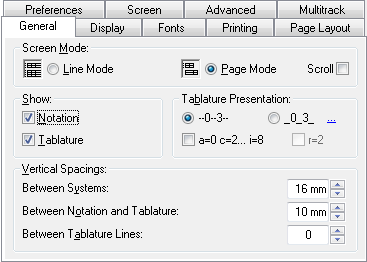
Line Mode / Page Mode
This portion of the dialog allows you to choose your general display mode (not to be confused with View mode, the scale width of the measures).
If the "Page Mode" option is selected, TablEdit displays the tablature and/or the notation only of the active module on multiple lines, using the entire height of the TablEdit screen. By default, in this mode, the vertical scroll bar scrolls the score of a whole line up or down.The "Scroll" option allows to scroll the score of one single measure at a time.
If the "Line Mode" option is selected, TablEdit will display the contents of all modules contained within the tablature in stacked lines. Each module occupies one line. In order to select a module, simply click on it or move the cursor to the desired module.
By default, all the modules share the same Tablature/Notation screen mode. You can, however, specify a different screen mode for a given module in the Multitrack tab.
Keeping [shift] held down when clicking on the "M" button will allow you to toggle between Page mode or Line Mode.
Show Tablature / Notation
These options determine whether TablEdit will display the Tablature and/or the notation of the module. If there is more than one module, these options are grayed out, as you need to make this setting for each module in the Multitrack tab.
The small button marked "M" in the bottom, right-hand corner of the main TablEdit window allows you to cycle conveniently through the various settings (Notation, Tablature, Notation + Tablature).
Tablature Presentation
The radio button labeled "--0--3--" is selected by default. This means that the lines of the tablature grid cross the center of the numbers. The button labeled "_0_3_" allows you to modify the vertical placement of the numbers in relation to the grid lines. If the latter option is selected, a field is displayed that allows you to adjust the vertical alignment of the digits in relation to the tablature grid when you choose to place the digits between the lines of the grid rather than on them. This allows necessary adjustment when a larger than usual font is used.
You can also choose to have the tablature displayed in a form where the usual numbers are replaced by letters of the alphabet. In this case, "a" replaces "0", "b" replaces "1", etc. The letter "j" is skipped.
These conventions have their origins in the earliest form of tablature (siffra or chiffra) as a notational system.
Note: Press [$] to change the numbers in the tablature to scale notes (C,D,E,F, etc.) This comes in handy to print a fretboard map showing notes on all strings/frets.
Vertical spacings
Between Systems
Sets the vertical spacing, expressed in millimeters, between rows both on-screen and on printouts. This distance can also be set in Multitrack mode using the mouse by "dragging" the small, colored square located beneath the measure at the left-hand end of the current system.
Between Notation and Tablature
Sets the vertical spacing, expressed in millimeters, between the standard notation and the tablature both on-screen and on printouts. This has no effect unless both of these elements are selected. This distance can also be set using the mouse by "dragging" the small, colored square located above the measure at the left-hand end of the tablature.
Between Tablature Lines
This sets the vertical separation, expressed in pixels, between the lines of the tablature grid. Care must be taken to select a font of an appropriate size to avoid collisions both on-screen and on printouts.